If you were enrolled in our previous paperless billing portal before December 31, 2020, we transferred your account to the new portal on January 4, 2021 and sent you an email from ebilling@pgh2o.com with login instructions. Your email address will be your new username and you will need to create a new password.
Watch this quick How to Complete Your Paperless Account Transfer video for guided instructions.
Part 1: Create a New Password
- Navigate to our Forgot Password page on the new portal.
- Enter the email address that was associated with your account on our previous portal, then click “Continue”.
- Check your email for the verification code from ebilling@pgh2o.com. It may take a few minutes to arrive. If you do not receive the code, please check your spam folder. If you still do not see the code, add ebilling@pgh2o.com to your list of safe contacts then click “Resend the verification code” on the portal to try again.
- Enter the code on the portal to verify your email address, then click “Verify” to access the Password Reset page.
- Create a password that meets the listed minimum requirements. Please make sure that your password includes at least 1 of these special characters ! : @ # % ^ _ - + = (Other special characters like ? $ & * cannot be used).
- Confirm your new password, then click “Continue” to finish setting your password.
Part 2: Log in to the New Portal
- Once your new password is set, click “Continue” to be taken to the portal login page.
- Enter your email address and new password, then click “Sign In” to finish logging in for the first time.
Part 3: Re-enter Any Credit or Debit Card Info or AutoPay
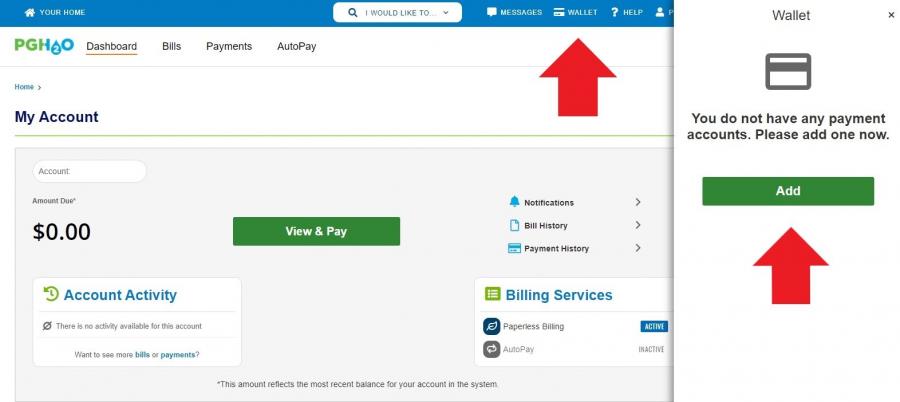
- If you had credit or debit card information saved in the previous portal, re-enter that information in the new portal’s Wallet. Bank account information was transferred.
- If you had a credit or debit card AutoPay scheduled in the previous portal, re-enter that information on the new portal’s AutoPay page. Bank account AutoPay schedules were transferred. When you set up AutoPay, it will only be applied to new bills, so you will need to manually pay any current bills.
